Abstract
This is the first of three talks about How Does a Computer work. This first talk will discuss the parts around the CPU.
We are going to discuss hardware and interfaces.
Computer Parts
Before we start to discuss the CPU (Central Processing Unit), I wanted to talk about the other components and peripherals.
Monitor
We have several types of monitors available to us these days. I am going to only focus on the LCD (Liquid Crystal Display) for now. You can find some interesting videos on Youtube: how computer monitor works for more information.
Mouse
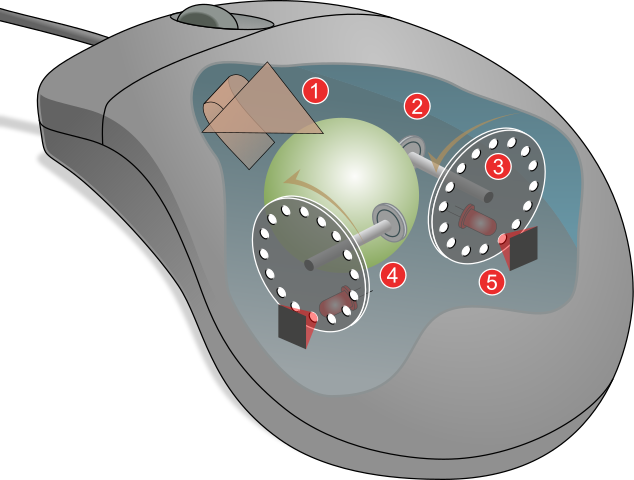
a mouse, is a hand-held pointing device that detects two-dimensional motion relative to a surface. This motion is typically translated into the motion of a pointer on a display, which allows a smooth control of the graphical user interface. Computer mouse
Optical Mice
Keyboard
.jpg)
The keyboard is often taken for granted on the computer, but without this device we would be limited in how we interact with the computer. Now I know you think I am just being old fashoned since our smart phones do not have keyboards, but they work fine. But computers without keyboards are much more restrictive when entering or manipulating data. Yes I use tablets and smart phones which do not have keyboards, but not for things like this talk.
For an explaination of how the keyboard works lets jump to Insight - How Computer Keyboard works.
Lastly if you want to see the codes produced by the keyboard in linux use the command xev | grep ‘keycode’
Sketch Pad or Mouse Pad
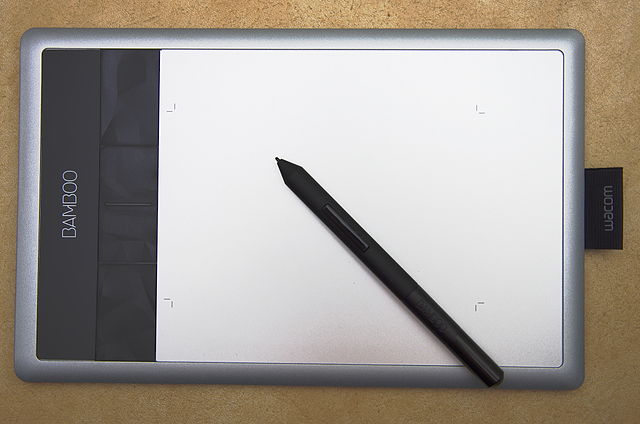
The device consists of a flat surface upon which the user may “draw” or trace an image using the attached stylus, a pen-like drawing apparatus. The image is displayed on the computer monitor, though some graphic tablets now also incorporate an LCD screen for a more realistic or natural experience and usability. Graphics tablet
The Tablet works by sensing both the position of the stylus as well as how hard you are pressing. The information is sent to a drawing program to display the output.
A Touch pad or Mouse pad senses touch and direction of movement, but not pressure. The mouse pad sends the number of mouse clicks in the X and Y direction to the OS.
The difference between the graphics tablet and mouse pad is the graphics tablet gives absolute positon information, while the mouse pad only gives X and X travel input.
Power Supply
The power supply converts the wall current into a constant voltage DC current to power the mother board and peripherals.
The power supply typically supplies multiple DC voltages to the computer. Lets have a look at what the inside of a power supply looks like.
Here is a schematic diagram of a power supply from [Power supply unit](https://en.wikipedia.org/wiki/Power_supply_unit_(computer)
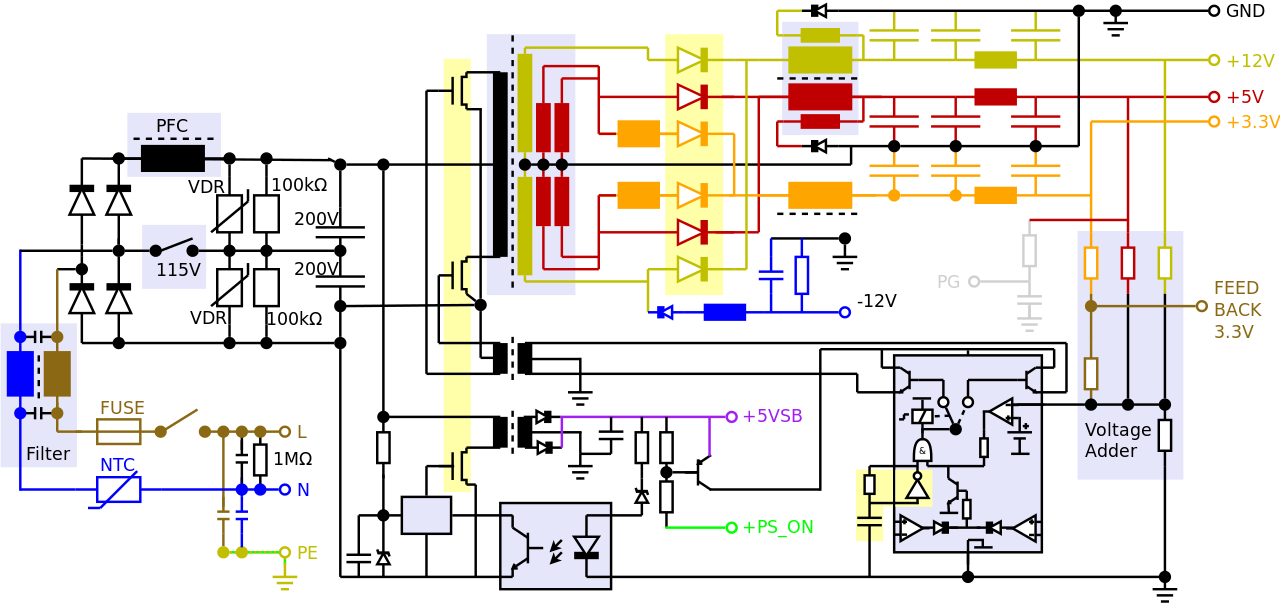
Memory
RAM
The RAM (Random Access Memory) is where the computer stores the program steps and data when it is working. This memory, also known as scratch pad memory, is only valid when the computer is powered on.
Lets have a look at a memory cell from Random-access memory
.png)
ROM
Strictly, read-only memory refers to memory that is hard-wired, such as diode matrix or a mask ROM integrated circuit, which cannot be changed after manufacture. Although discrete circuits can be altered in principle, integrated circuits (ICs) cannot. Correction of errors, or updates to the software, require new devices to be manufactured and to replace the installed device.
Erasable programmable read-only memory (EPROM) and electrically erasable programmable read-only memory (EEPROM) can be erased and re-programmed, but usually this can only be done at relatively slow speeds, may require special equipment to achieve, and is typically only possible a certain number of times Read-only memory
One of the main purposes for ROM in todays computers is to store the BIOS (Basic Input Output System) software.
Hard Disk
The hard disk drive is what we use most frequently in the computer to store our programs and data.
Solid State Drive
These types of drive a replacing the triditional hard disk for lower power and more rugged data storage. Additionally they are faster than hard disks.
Optical Drives

In computing, an optical disc drive (ODD) is a disc drive that uses laser light or electromagnetic waves within or near the visible light spectrum as part of the process of reading or writing data to or from optical discs. Some drives can only read from certain discs, but recent drives can both read and record, also called burners or writers. Compact discs, DVDs, and Blu-ray discs are common types of optical media which can be read and recorded by such drives. Optical disc drive
Floppy Disk
A floppy disk, also known as a floppy, diskette, or simply disk, is a type of disk storage composed of a disk of thin and flexible magnetic storage medium, sealed in a rectangular plastic enclosure lined with fabric that removes dust particles. Floppy disks are read and written by a floppy disk drive (FDD). Floppy disk


Flash Drive / SSDs / USB Flash Drive
Flash memory is an electronic (solid-state) non-volatile computer storage medium that can be electrically erased and reprogrammed. Toshiba developed flash memory from EEPROM (electrically erasable programmable read-only memory) in the early 1980s, and then commercially introduced it to the market in 1987 Flash memory
Solid-state storage devices typically store data using electrically-programmable non-volatile flash memory, although some devices use battery-backed volatile random-access memory (RAM). Having no moving mechanical parts, solid-state storage is much faster than traditional electromechanical storage; as a downside, solid-state storage is significantly more expensive and suffers from the write amplification phenomenon.Solid-state storage
[SD-Card](640px-SD_CARD_moteur_et_stockage.jpg
A USB flash drive[note 1] is a data storage device that includes flash memory with an integrated USB interface. USB flash drive.

Communications
Ethernet Network Connection

A typical wired network uses Ethernet Cat 5 (100 megabyte) or cat 6 (1000 megabyte) cables to connect the computers or devices to the modem for a Lan. We are not going to discuss the different types of networks today.
Ethernet /ˈiːθərnɛt/ is a family of computer networking technologies commonly used in local area networks (LAN), metropolitan area networks (MAN) and wide area networks (WAN).[1] It was commercially introduced in 1980 and first standardized in 1983 as IEEE 802.3, and has since retained a good deal of backward compatibility and been refined to support higher bit rates and longer link distances. Ethernet
These connectors are commonly connected to a Hub or a Switch.
Wi-Fi internet connection
Wi-Fi uses multiple parts of the IEEE 802 protocol family and is designed to seamlessly interwork with its wired sister protocol Ethernet. Devices that can use Wi-Fi technologies include desktops and laptops, smartphones and tablets, smart TVs, printers, digital audio players, digital cameras, cars and drones. Compatible devices can connect to each other over Wi-Fi through a wireless access point as well as to connected Ethernet devices and may use it to access the Internet. Such an access point (or hotspot) has a range of about 20 meters (66 feet) indoors and a greater range outdoors. Hotspot coverage can be as small as a single room with walls that block radio waves, or as large as many square kilometres achieved by using multiple overlapping access points. Wi-Fi
Basically Wi-Fi is networking using radio waves instead of wires. For more details on wifi networking see How Wireless Networks Work.
Bluetooth Connection

Bluetooth is a wireless technology standard for exchanging data between fixed and mobile devices over short distances using short-wavelength UHF radio waves in the industrial, scientific and medical radio bands, from 2.400 to 2.485 GHz, and building personal area networks (PANs). It was originally conceived as a wireless alternative to RS-232 data cables. Bluetooth
Serial/Parallel/USB Communication
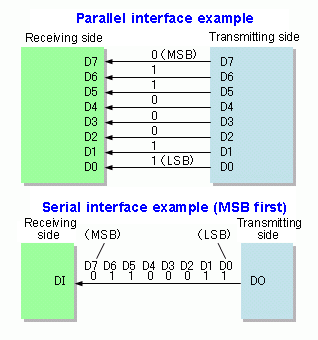
Serial
In telecommunication and data transmission, serial communication is the process of sending data one bit at a time, sequentially, over a communication channel or computer bus. This is in contrast to parallel communication, where several bits are sent as a whole, on a link with several parallel channels.
Serial communication is used for all long-haul communication and most computer networks, where the cost of cable and synchronization difficulties make parallel communication impractical. Serial communication
Parallel
In data transmission, parallel communication is a method of conveying multiple binary digits (bits) simultaneously. It contrasts with serial communication, which conveys only a single bit at a time; this distinction is one way of characterizing a communications link.
The basic difference between a parallel and a serial communication channel is the number of electrical conductors used at the physical layer to convey bits. Parallel communication
USB
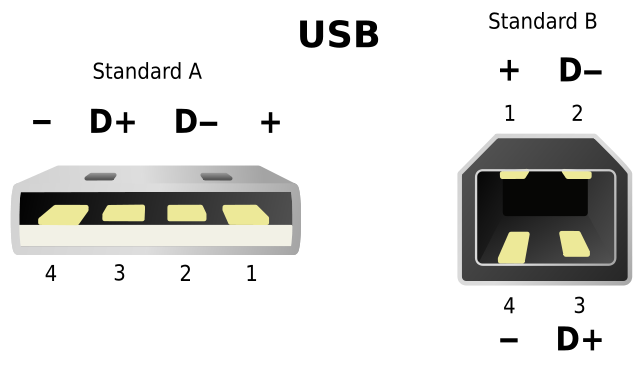
Universal Serial Bus (USB) is an industry standard that establishes specifications for cables and connectors and protocols for connection, communication and power supply between computers, peripheral devices and other computers. USB
Clocks
CPU Clock

In electronics and especially synchronous digital circuits, a clock signal is a particular type of signal that oscillates between a high and a low state and is used like a metronome to coordinate actions of digital circuits.
A clock signal is produced by a clock generator. Although more complex arrangements are used, the most common clock signal is in the form of a square wave with a 50% duty cycle, usually with a fixed, constant frequency. Circuits using the clock signal for synchronization may become active at either the rising edge, falling edge, or, in the case of double data rate, both in the rising and in the falling edges of the clock cycle. Clock signal
RTC (Real Time Clock)
A real-time clock (RTC) is a computer clock (most often in the form of an integrated circuit) that keeps track of the current time.
Most RTCs use a crystal oscillator,[7][8] but some have the option of using the power line frequency.[9] In many cases, the oscillator’s frequency is 32.768 kHz.[7] This is the same frequency used in quartz clocks and watches. This frequency is exactly 215 cycles per second. It is a convenient rate to use with simple binary counter circuits. Real-time clock

Motherboard
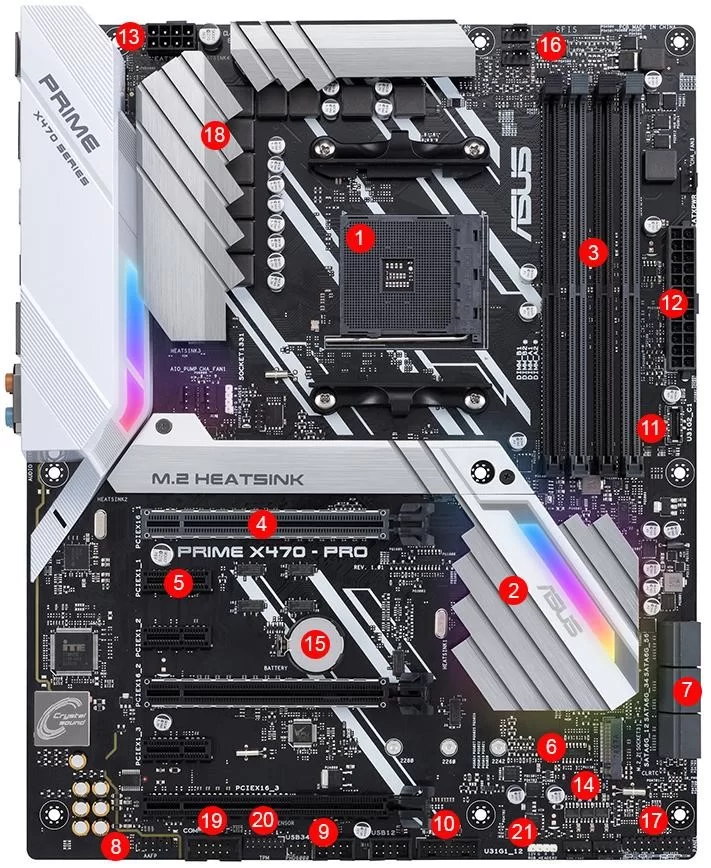
|
|
|
|
|
|
|
|
|
|
|
|
|
|
|
|
|
|
|
|
|
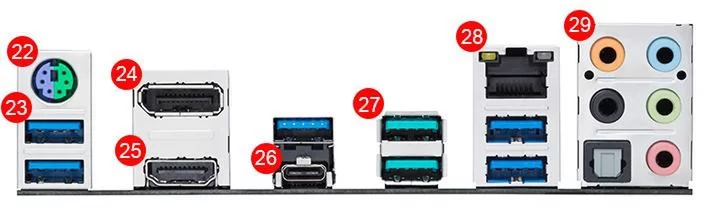
|
|
|
|
|
|
|
|
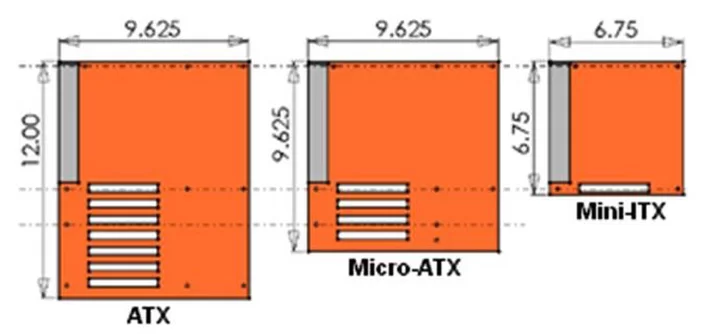
Written by John F. Moore
Last Revised: Tue 01 Sep 2020 08:10:13 PM EDT

This work is licensed under a Creative Commons Attribution-NonCommercial-ShareAlike 3.0 Unported License.
