Ubuntu Logo 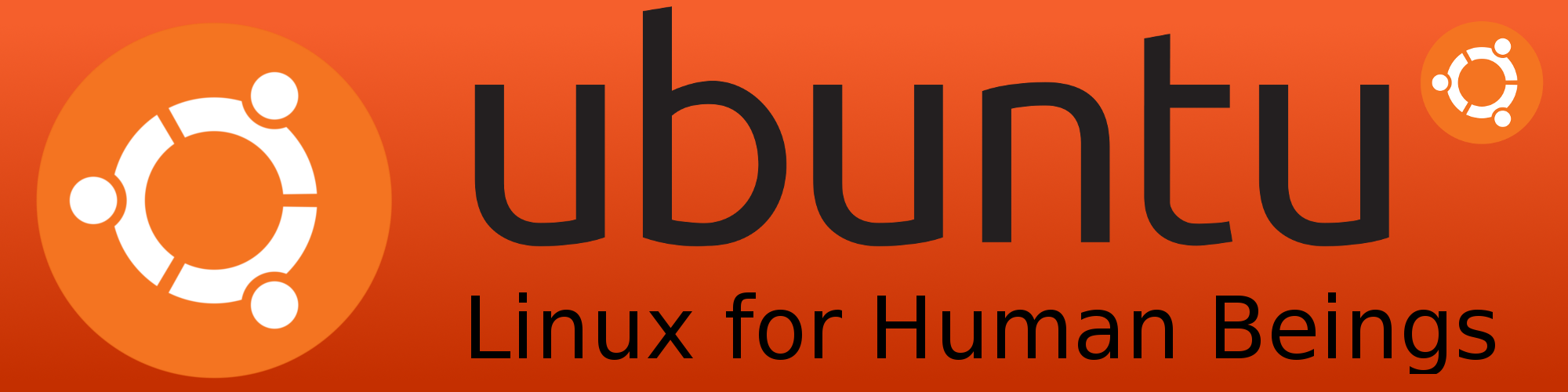
Intro to Ubuntu
So you are now the proud owner of a Ubuntu system. Lets spend some time to get familiar with a new system before we start trying to change it.
Since I don’t believe in reinventing the wheel, I thought we would spend some time looking at online documentation for Ubuntu.
The Official Ubuntu Documentation is always a good place to start. Ubuntu provides a pretty reasonable set of documentation here.
Next we have the UserDocumentation Welcome to the community documentation for Ubuntu - created by users just like you. This is a reference for Ubuntu-related “Howtos, Tips, Tricks, and Hacks.”
An interesting site provides Ubuntu Linux Resources but with a difference. This is from the view of a Ubuntu user/teacher who has put together his own view of what it is like to move to ubuntu.
For those who have time to read I recommend having a look at Ubuntu Pocket Guide and Reference This downloadable book is a good read.
Things to configure
Now that we have an introduction to Ubuntu, lets talk about some of the things I like to configure on a new Linux system. Now admittedly these are my choices, and you are welcoine to make your own.
New Unity desktop
One change in 11.04 is the new Unity desktop. Now some hardware does not support the new Desktop so if your video driver is not good enough you will get the old desktop.
In some ways the new desktop is similiar to that on the Mac. It allows you to keep the most common applications available on the side of the desk for easy startup.
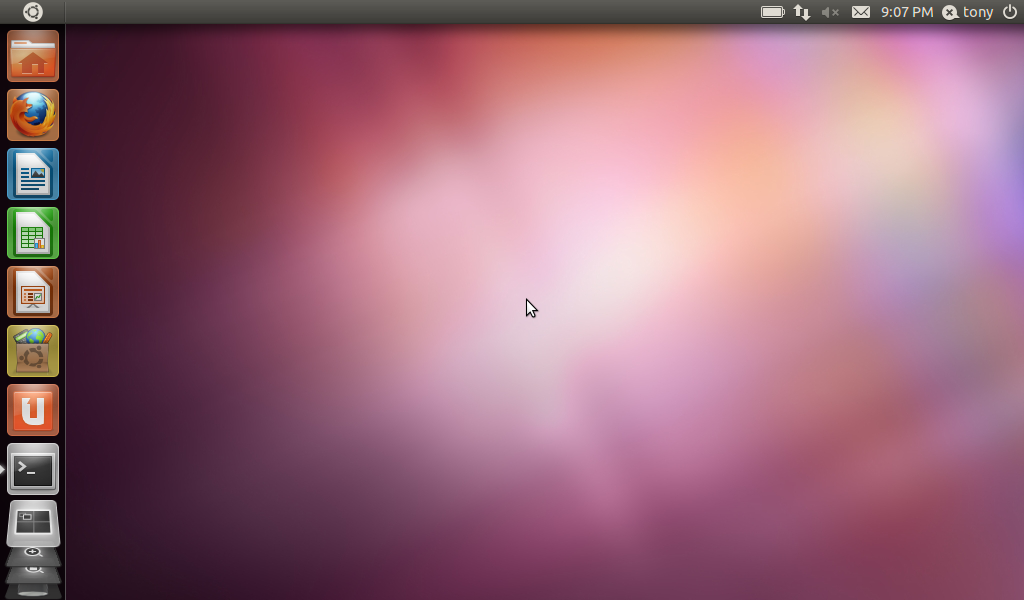
Keeping up to date
Lets start with one of the most important things to do on a regular basis, run the Update Manager. This tool helps keep your system up to date with the latest version applications for your computer. This is important to prevent problems with your system as well as keeping thing up to date.
For those of you familiar with windows updates, these updates take much less of your resources while they are performing them. And best of all they do not nag you to reboot as soon as they are finished.
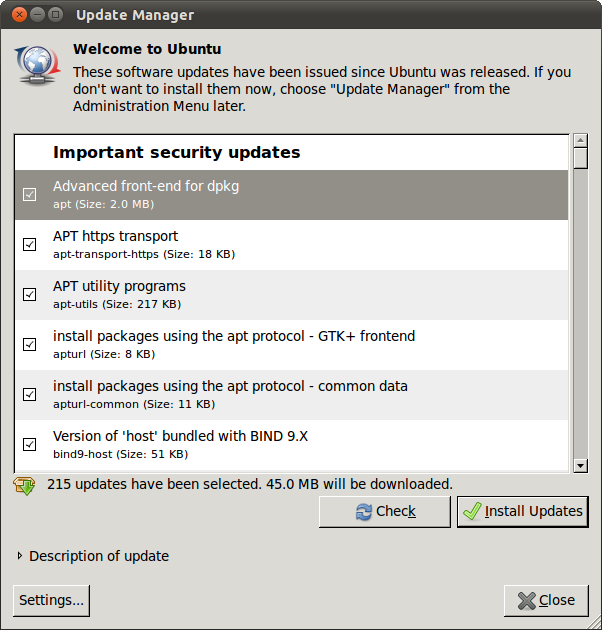
The Screen Saver
Another thing I like to change is the screen saver. The default is to just turn off the display. They when you come back you need to re-enter your password. Now I find it a nuisance to always need to re-enter my password. So I turn that feature off. The other thing I like to do is set the screen saver for random. That way it picks a different screen saver for each time it is started.
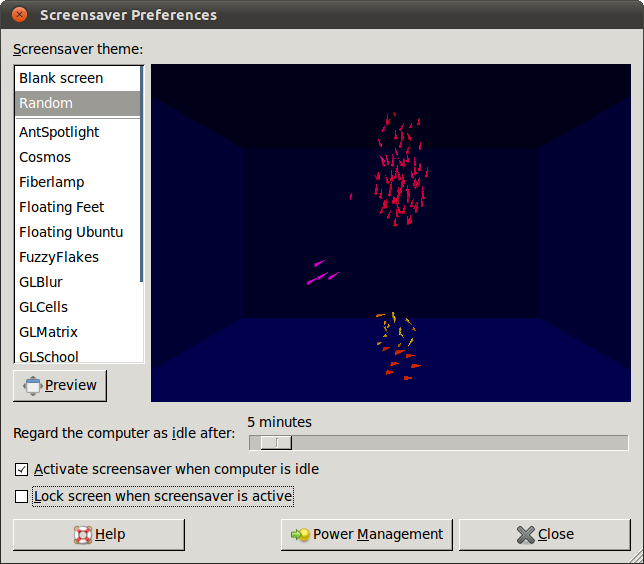
Checking your Sound
Most of us enjoy listening to music while we work on the computer, so we should check out the sound on the system. This is easily accomplished using the Sound Preferences GUI.
Most of the time this is a trival task because newer computers are mostly supported. On some older systems this can be a chore. For now we will try it out the easy way.
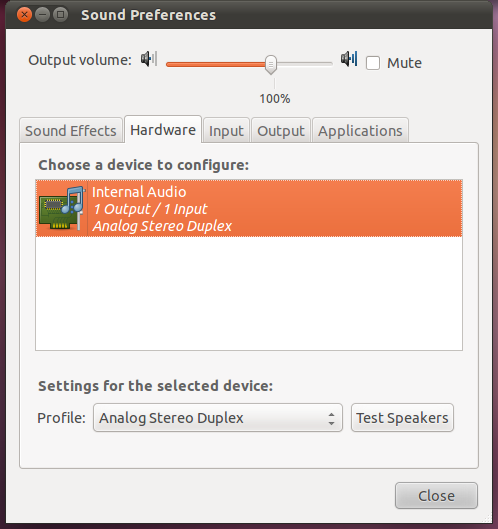
Configuring the Keyboard
When I use a computer I spend a lot of time typing. So it is valuable for me to have the control key located next to my left pinky finger. I am always surprised at the number of people who ignore fixing the keyboard to suit themselves.
In order to fix the keyboard, you go to the control panel, select keyboard, and go to the layout options. Many of the common modifications are already preprogrammed into the options, so you just need to select the right one.
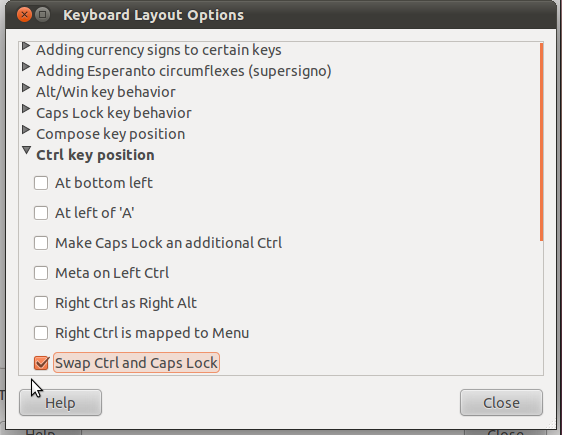
Backing up your Computer
I wanted to pass along an idea about saving your data. When you plug a USB memory stick into your Ubuntu computer it is automatically mounted. Since you normally only want to back up your own data, a 4 gig mem stick has plenty of space.
By using the application PeaZip to create a backup of your data onto the memory stick.
Where to go now
I could go on and on about what applications to install, and how to configure all types of applications, I will resist. This is your system, and only you can decide what you want it to do. The more you know about Ubuntu, the more you will find you can learn.
Even though you did not get a computer to learn about Operating Systems, any good tool is worth understanding. Ubuntu is widely supported and contains many interesting applications. Best of all, you can install something interesting, try it out, deside you don’t care for it, and remove it easily.
Written by John F. Moore
Last Revised: Tue 01 Sep 2020 08:10:13 PM EDT

This work is licensed under a Creative Commons Attribution-NonCommercial-ShareAlike 3.0 Unported License.
